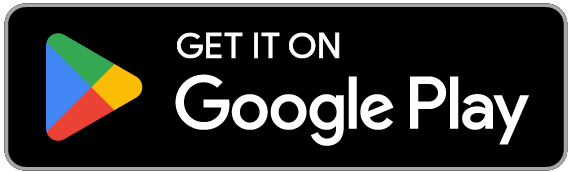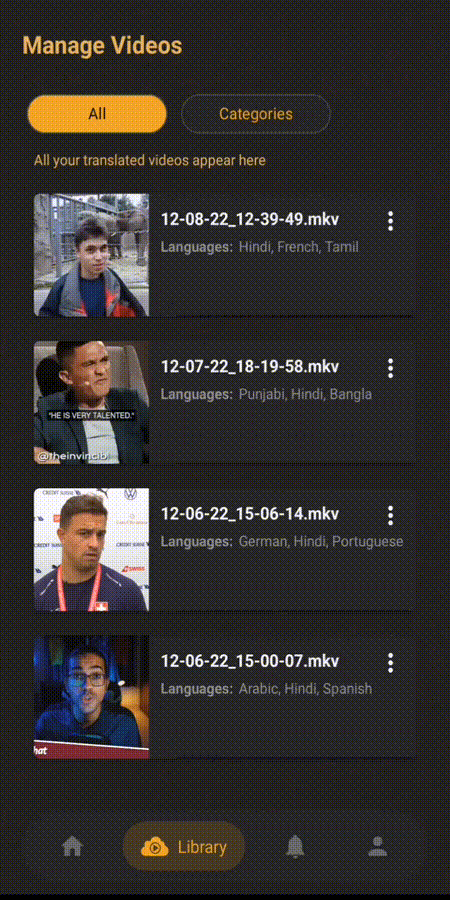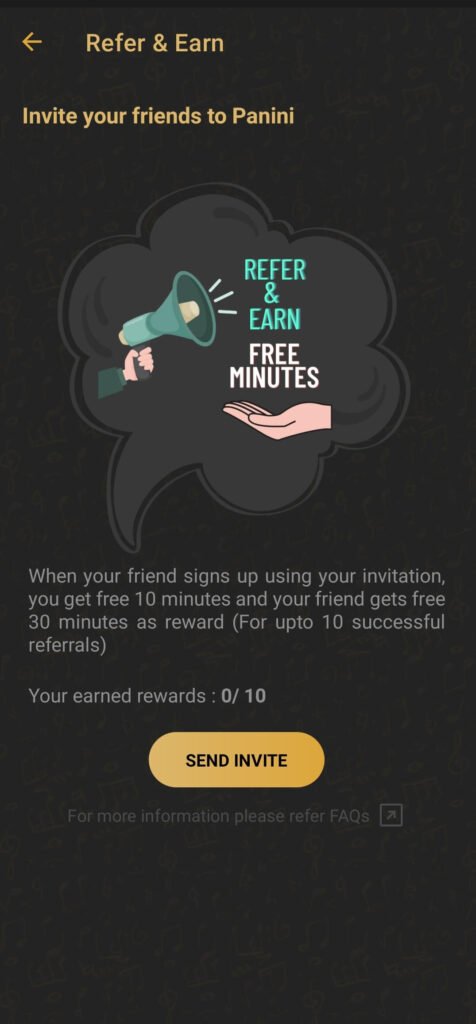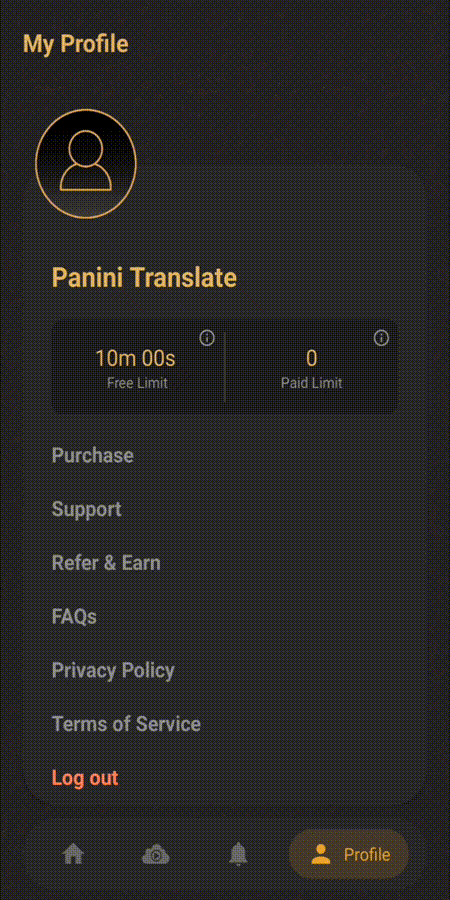About Panini
Translation App
App USPs
- With few quick taps on your smartphone, Translate Videos on-the-go (fast, automated, no manual intervention).
- While many video translation apps let you generate only Subtitles, with Panini Translate you can generate Audios as well.
- Switch Seamlessly between translated audio and subtitle track. Following video shows how it’s done (Don’t miss our Golden Globe Audio Track Selector Icon below!).
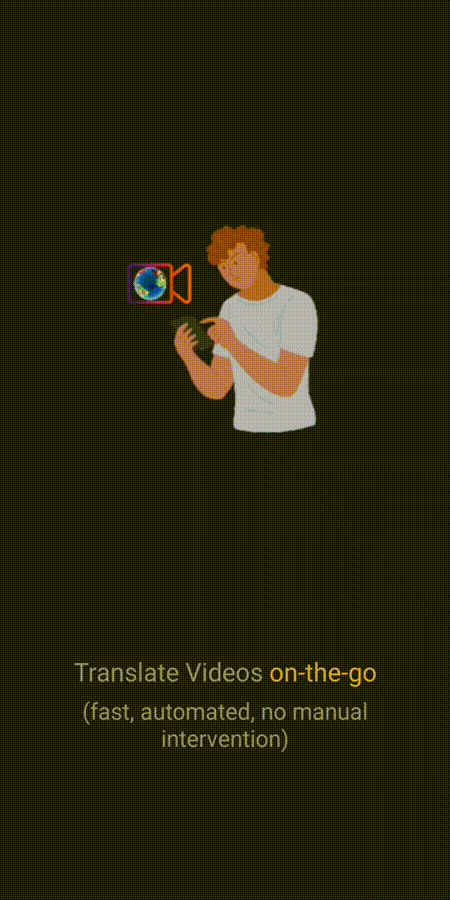
How to Use
- In this section, we’ll discuss in detail about how to use the Panini Translate App
Spotlight
- A quick overview of 5 tap selection process to begin translating.
- Selections can be divided as follows:
- Input Selection
- Output Selection
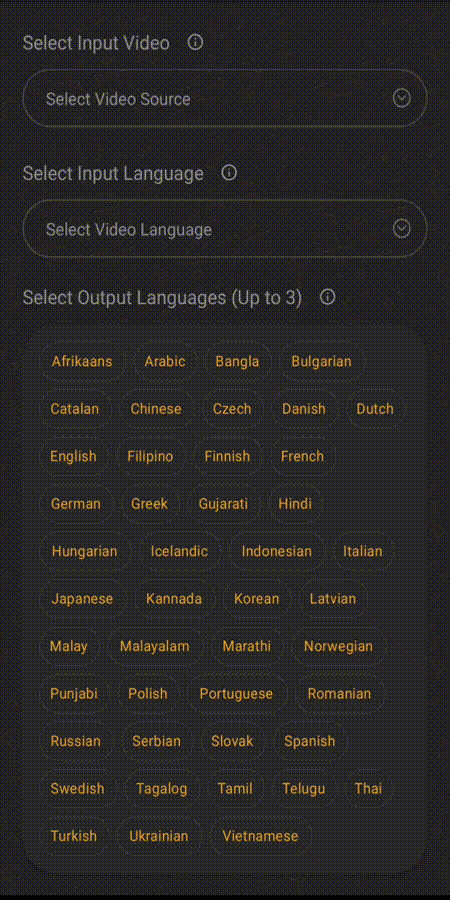
Input Selection
- Select your Input Video Source (eg. from your Gallery, Youtube, Facebook, Instagram, TikTok, ShareChat, LinkedIn, Twitter) :
- For a Gallery video, ‘Allow Access’ to your local files and choose a video from your mobile phone gallery.
- For everything else, copy and paste the URL of the video. For our example, let’s translate “Me at the zoo (world’s first YouTube video)” . (Source : YouTube, URL : https://www.youtube.com/watch?v=jNQXAC9IVRw)
- Select Input Language of the video you chose above. Input language is the language your video is in.
Note: Currently, there are over 20+ Input Languages we support (we always keep adding support for new languages as and when they become available).- For our example, Input Language would be ‘English (United States)’
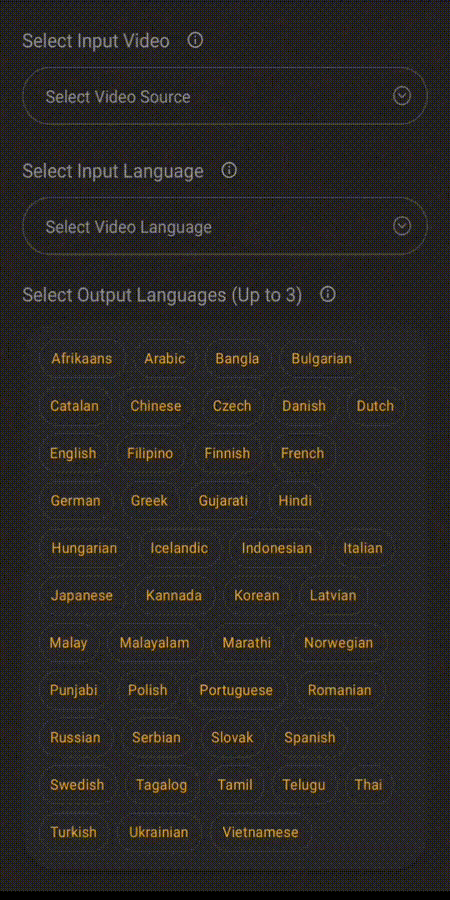
Output Selection
- Select the output languages you want your video translated in. You can choose up to a maximum of 3 languages at a time.
Note: Currently, there are over 45+ global and regional languages we support as Output Languages (we always keep adding support for new languages as and when they become available).- For our example, let’s select 3 Output Languages as:
- Hindi
- French
- Tamil
- For our example, let’s select 3 Output Languages as:
- Select Output Voice, which is a gender specific voice that user can choose from for their output language.
Note: While most of our output languages support both Male and Female voices, some languages may only support either. In such cases, output will be generated with only the voice (gender) supported, irrespective of user choice.- For our example, let’s select Output Voice as ‘Male output voice’ (to keep it consistent with Input voice!).
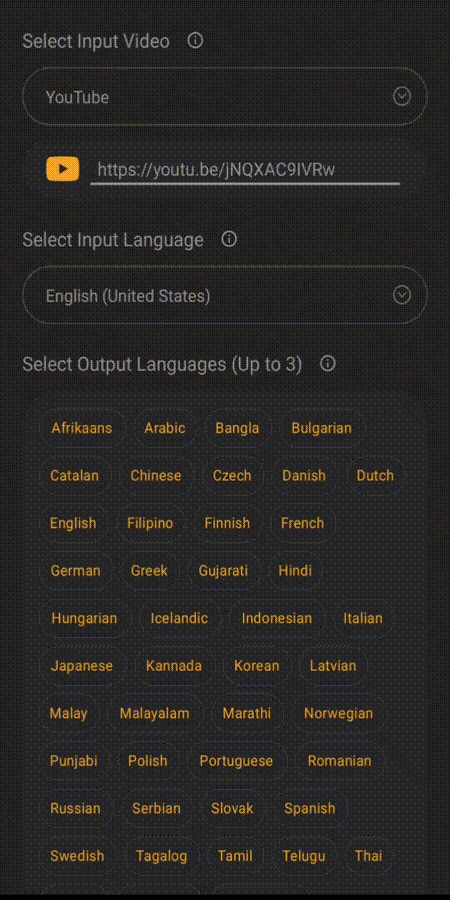
Processing & Translation Quality
- When you click Proceed, 5 Step Video Translation Process begins.
- Video translation process generally takes between half to full length duration of the original video Eg. For a 1 minute video, it would usually take between 30 seconds to 1 minute to translate.
- However, depending on various other factors (like internet speed, geographical location, video quality, video length, etc) video translation processing time may vary!
- Following factors influence translation quality:
- Quality of the video
- Clarity of speaker voice
- Speaker Accent
- Number of speakers in the video (works best for single speaker)
- Number of spoken languages in the video (works best for single language)
- Input (speaker) language
- Output (translated) language
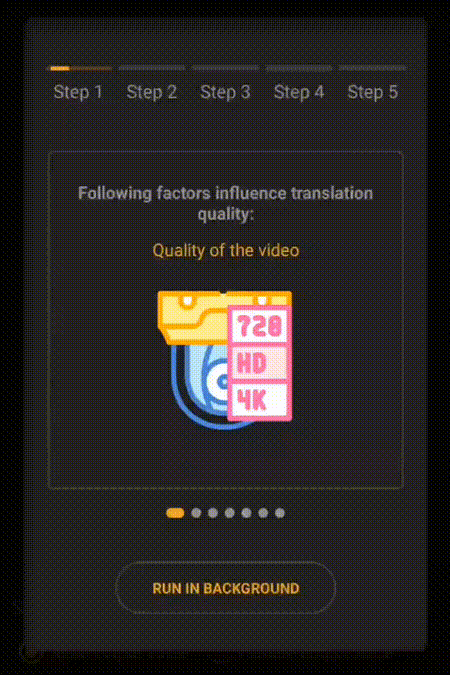
Time Limit Deductions
- Deductions work based on ‘time length of input video’ and ‘total number of output (translated) languages’, occurring in the sequence of priority: Subscription (Paid), Free and Add-On (Paid) Limits
- For our example, ‘time length of input video’ is 19 seconds, ‘total number of output (translated) languages’ is 3; hence the total time deduction would be ’19 seconds x 3 = 57 seconds’. We had a Free Limit of 30m 00s and a Paid Limit of 0; hence 57 seconds would be deducted from available Free Limit and finally, we will be left with 29m 03s!
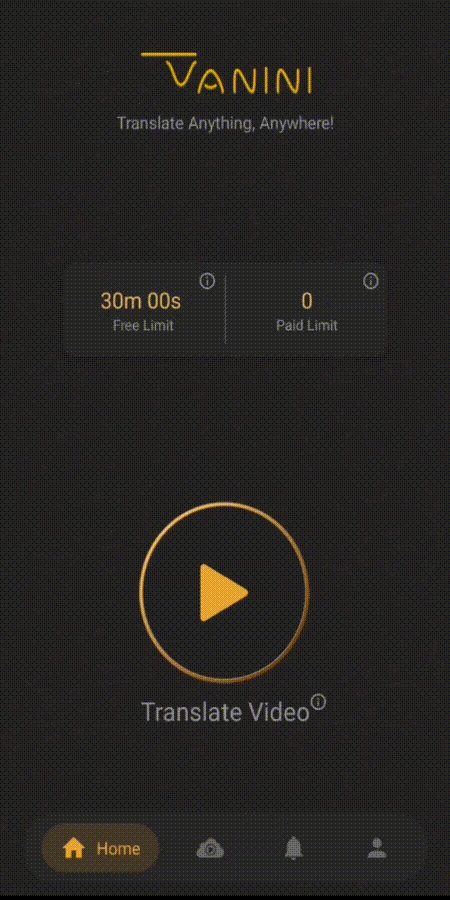
Cloud Library
- All your translated videos appear under ‘All’ (section of the Cloud Library)
- You can further Categorize your translated videos under ‘Categories’ (section of the Cloud Library)
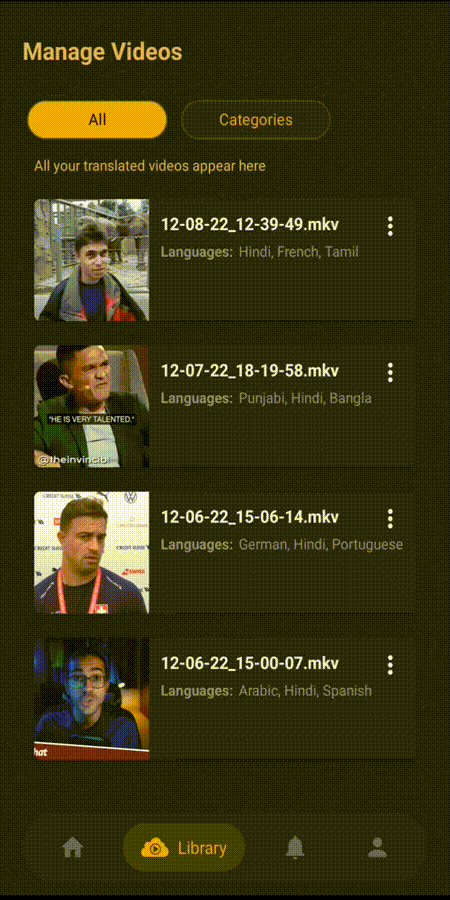
Video Share
- You can share your translated videos with your friends in two different ways :
- External (Web) Sharing
- Faster (App) Sharing
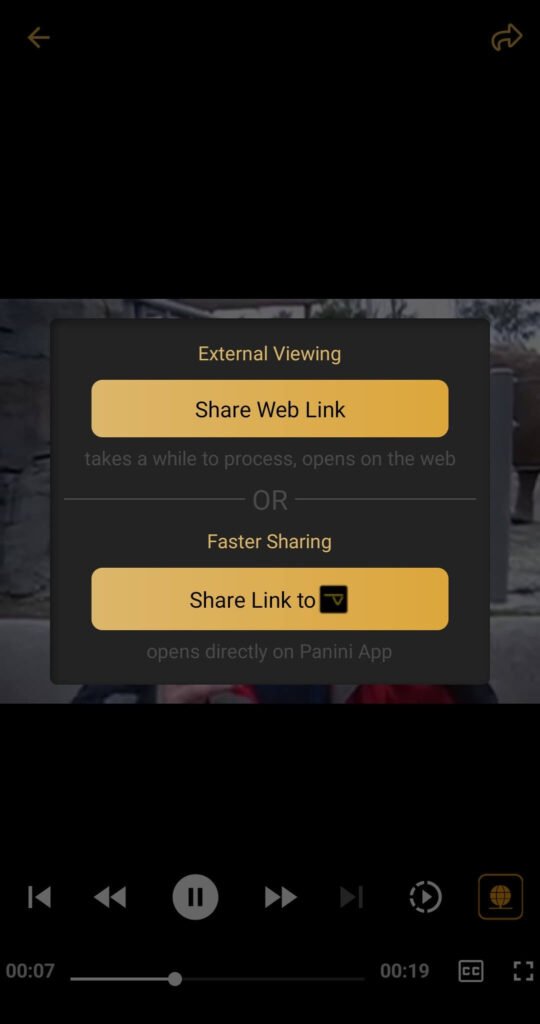
External (Web) Sharing
- With this, you can create a link to share translated video for external viewing (single language at a time) on web browser, social media, messaging platforms, etc. However, note that this may take a while to process!
- For our example, let’s share ‘French’ video output to a friend on Whatsapp who can then access it on the Web Browser.
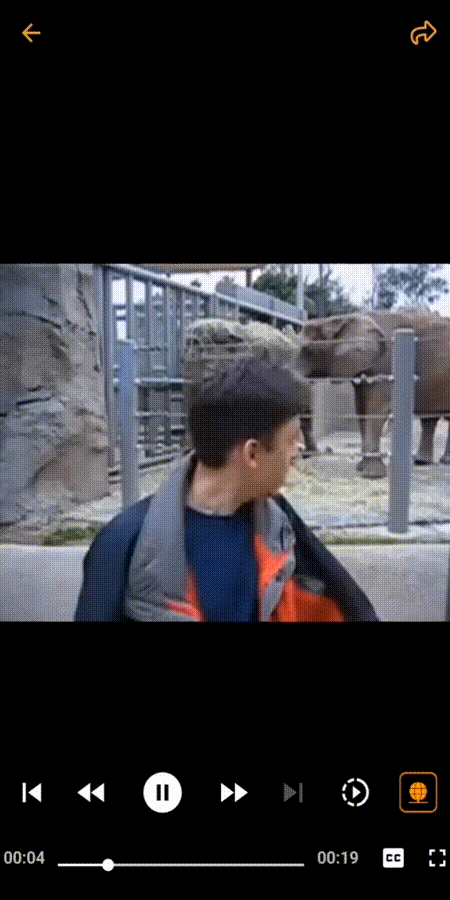
Faster (App) Sharing
- With this, you can create a link to share translated video (all languages at once) for viewing directly on the Panini Translate App. This is a faster way of sharing it with your friends (compared to External (Web) Sharing!).
- For our example, let’s share the video output to a friend on Whatsapp who can then access it directly on Panini Translate App.
Points to Remember
- Currently, we recommend users translate single speaker single language videos for higher translation accuracy.
- Even while it’s tempting to translate songs with Panini Translate, we’re still far from supporting that at the moment.
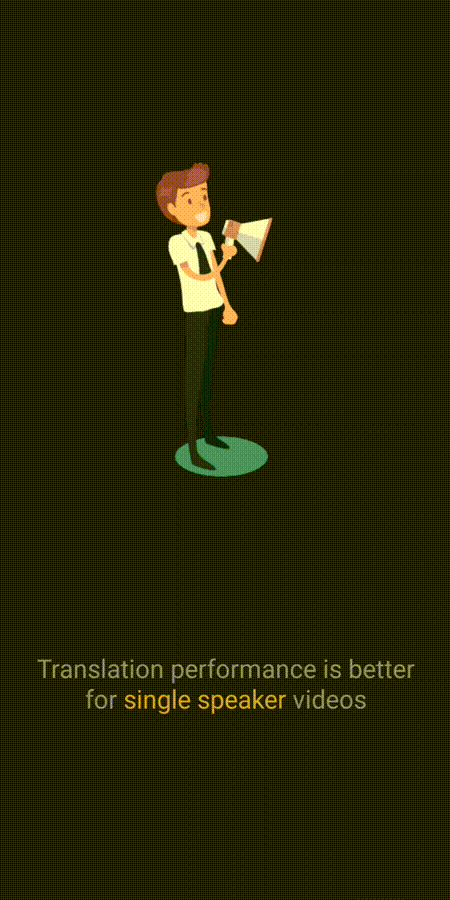
Support
- Users can feel free to create a Support request from under ‘My Profile -> Support’ section using their email id. We generally get back with a response within 2 to 3 business days. Status of these Tickets can be tracked on the App itself, while Users are further recommended to access their email inboxes for detailed communication!
- Tickets can have either one of the following four Statuses :
- Received – This means the ticket was successfully created and received for review by our support team
- Under Review – This means the ticket is currently being reviewed by our support team
- Responded – This means our support team has reviewed the ticket and has replied directly to the email
- Closed – This means your ticket is now closed